Compatible with iOS 7, 8 and 9
Iphone and iPod touch
Also try, Confero for iPad
Confero's main function is to declutter the springboard by removing all the notification badges (or not, this is an option in the settings panel) and place them in a one easy to get to area, the "Confero folder".
Tap on the StatusBar icon or assign an activator gesture to invoke the Confero folder to see what apps have notifications and launch that app from there (Confero works from within apps). Swiping down on an app will clear that apps notification(s). A long hold will open the "clear all notifications" dialog. There is also an option to show "Indeterminate Badges". These are in short mini notification badges that only show you that you have a notification, without the culture of numbering.
Confero is set to "dark" mode by default and there is an option to switch to the light side.
If you don’t fancy using a swipe down gesture to close an app, you can use the "close box" option. Long hold on an app in the folder to bring up the close app button.
Option to allow paging in the Confero folder
You can also Confero as an alternative to App Switcher. Activate in the same way, swipe down to close that app or a long hold to open the "kill all" option.
Change the number of app shown in the Confer folder. Choose between 1, 2, 3 or 4 apps at a time. Warning, with 4 set on anything but the iPhone 6+ house apps start getting a little cozy!
Want to add a little extra security? Use your iPhones passcode or sent a new one for Confero or use finger print ID (iPhone 5s, iPhone 6 or iPhone 6+ needed for this option).
Enable Confero from settings upon installation.
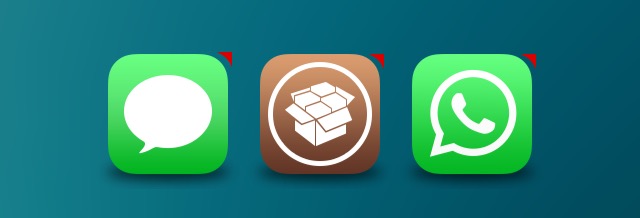
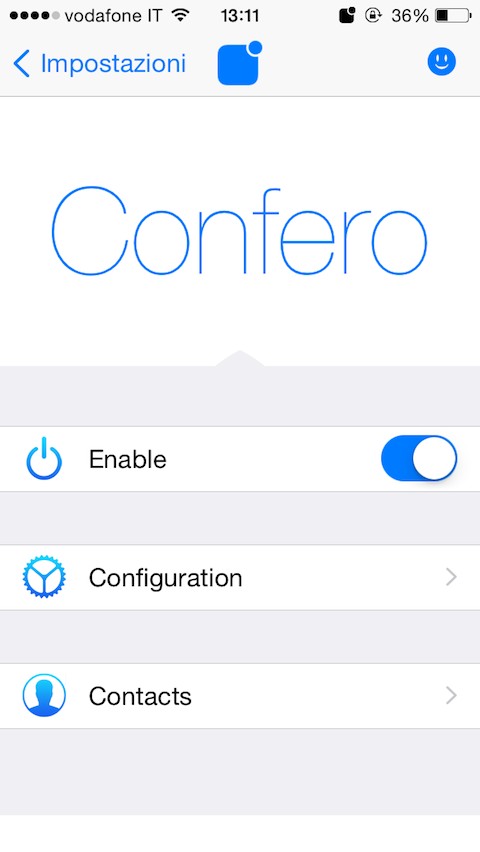

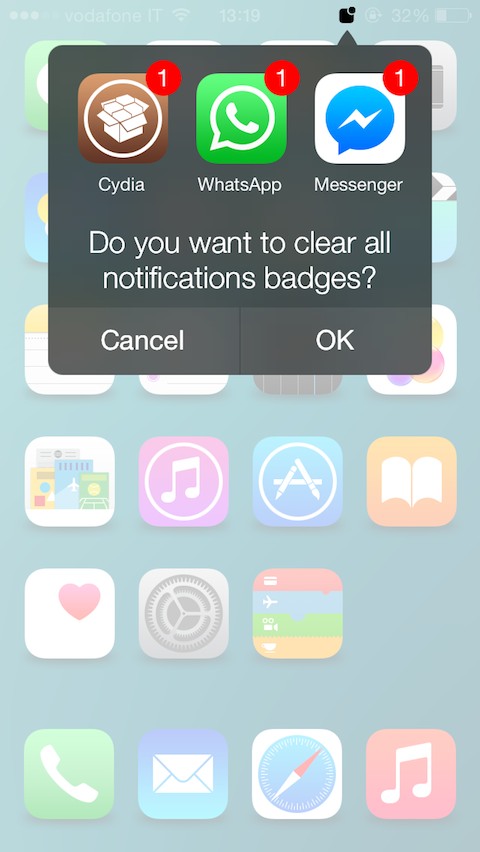
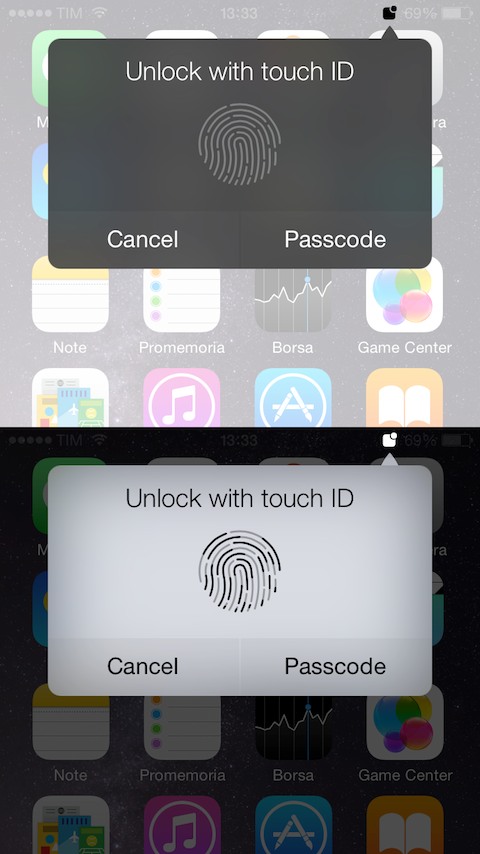
See larger Screenshots below..