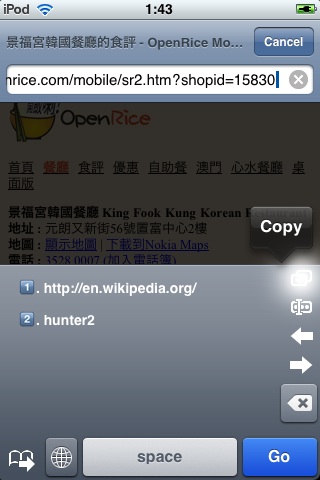Copying a portion of text
Move the the beginning of the range of text you want to copy. Hit the Select from here... button. Then move to the end and hit the Select to here and copy button (which is the same button) again. The entry will now appear in the clipboard. You may use the Move to beginning and Move to end buttons to aid navigation.
Copying webpage content
You have to install a bookmarklet to copy from web page content. See CopyingTextFromSafari for instructions.
Pasting
Just click on any item on the clipboard to paste it. The item just pasted will move to the top of the clipboard.
Deleting from Clipboard
Swipe horizontally on any items will reveal a Delete button. Hit this button and the item will be gone.
Templates
hClipboard supports a secondary clipboard called Templates. Hit the Switch to Templates/Clipboard button on the lower-left corner to switch between the two. The main difference between Templates and Clipboard is that Templates can hold infinitely many items, while Clipboard has an upper limit of 10 items. Therefore, Templates is better for storing more permanent texts like user name while Clipboard is better for temporary things like activation code.